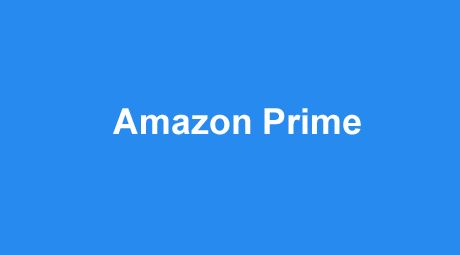 Question from Margo: I signed up for the monthly Amazon Prime plan a few months ago and I love it, but now I need to cancel it for financial reasons.
Question from Margo: I signed up for the monthly Amazon Prime plan a few months ago and I love it, but now I need to cancel it for financial reasons.
I hate to give it up but I just can’t afford it right now.
Can you tell me what I need to do to cancel Amazon Prime so they’ll stop charging me every month?
Rick’s answer: Margo, I love Amazon Prime too, but I certainly understand that there are times when we need to cut back on our expenses.
Luckily, it’s very easy to cancel an Amazon Prime membership. Just follow the directions below that match the device you’re using.
If you’re using Amazon in a web browser on a laptop or desktop computer:
1 – Log into your Amazon account.
2 – Hover your mouse over Account & Lists and then select Your Prime Membership from the right side of the menu that pops up.
3 – Click End Membership and Benefits and follow the prompts as they appear.
If you’re using the Amazon app on a mobile device:
1 – Open the Amazon app.
2 – Tap the Menu button.
3 – Select Your Account from the menu after it pops up.
4 – Tap Account Settings and then select Manage Prime Membership.
5 – If prompted to do so, log into your Amazon account.
6 – Scroll down and tap End Membership, then follow the prompts as they appear.
That’s all there is to it. After Amazon confirms that your Prime Membership has been cancelled they’ll stop charging you for the monthly payments.
I hope this helps, Margo. Good luck!
Bonus tip: Check out the short video below. It discusses 9 facts you might not know about Amazon!
Note: As always, you can watch the video at full screen by clicking the “square” icon that will pop up in the lower-right corner of the video after it begins playing.